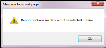Asset Reports
IntelliTrack contains asset reports (see "Asset Reports" for a complete list). You are able to select from the standard options available and load the asset report onscreen.
The following standard asset reports are available.
| Report Name | Description | Filter by |
|---|---|---|
| Assets by Asset#/Item | Lists the asset number by item number. For each asset, the asset number, item number, description, manufacturer, model, serial number, site, location, purchase date and purchase cost are also shown. | Site, Location, From/To Asset Number |
| Assets by Asset#/Picture | Lists the assets and displays the asset picture (if applicable) for the asset. For each asset, the purchase date, purchase cost, item number, description, manufacturer, and model are also shown. | From/To Asset Number |
| Assets by Assignee | Lists assets by assignee. For each assignee, the asset number, item number, description, manufacturer, model, serial number, site, location, purchase date, and purchase cost are shown. | Site, Location, From Assignee/To Assignee |
| Assets by Category | Lists assets by category. For each category, the asset number, item number, description, manufacturer, model, serial number, site, location, purchase date, and purchase cost are also shown. | Site, Location, From Category/To Category |
| Assets by Item# | Lists the item number by asset. For each item number, the asset number, description, manufacturer, model, serial number, site, location, purchase date, and purchase cost are also shown. | Site, Location, From Item Number/To Item Number |
| Assets by Serial# | Lists the assets by serial number. For each serial number, the asset number, description, item number, manufacturer, model, site, location, purchase date, and purchase cost are shown. | Site, Location, From Serial Number/To Serial Number |
| Assets by Site/Location | Lists the assets by site-location. For each site-location, the asset number, description, item number, serial number, purchase date, and purchase cost are shown. | Site, From Location/To Location |
| Assets Moved | Lists asset moved transactions found in the given date range. For each asset, the asset number, description, purchase date, assignee, item number, manufacturer, and model are shown. | Site, Location, From Transaction Date/To Transaction Date |
| Assets Not Inventoried | Lists assets not inventoried in the given date range. The information shown in the report is asset number, item number, description, manufacturer, model, serial number, site, and location. | Site, Location, From Transaction Date/To Transaction Date |
| History by Asset | Lists the history transactions associated with the selected asset. The information shown in the report is: asset number, description, transaction date, transaction type, site, location, order number, username. | Asset Number |
| New Asset | Lists the new asset transactions in history in a given date range. For each asset in the report, the following information is shown: asset number, description, item number, transaction date, and username. | From Transaction Date/To Transaction Date |
| Retired Assets | Lists the retired assets in the database. For each asset the following information is shown: the asset number, item number, description, transaction date, and username. | N/A |
| Calibration and Maintenance Due |
Lists the next calibration or next maintenance date for an asset. |
|
| Check In/Out Inventory Summary | Lists a check in/out summary for asset-type items. For each item, the description, amount of checked in assets, amount of checked out assets, and an asset total are shown. | From Item Number/To Item Number |
| Check In/Out Past Due | Lists assets that are checked out past the due back date. The past due assets are listed by assignee, assignee phone number, and item number. For each past due asset, the following information is shown: item number, asset number, serial number, due back date/time, check out date/time. | Site, Assignee, From Item Number/To Item Number, From Asset Number/To Asset Number |
| Check Out Receipt by Assignee | Lists the check out order number and corresponding username. For each check out order, the following information is shown: assignee, company name, item number, asset number, description, condition, check out date/time. | Assignee, Order Number |
| Checked In/Out Inventory Details | Lists the current state of assets that are checked out assets and checked in for each site and item number-description. For each checked out asset and each checked in asset, the following information is shown: asset number, serial number, location, next maintenance date, next calibration date, condition, comment, and assignee. | From Item Number/To Item Number |
| Checked In/Returned Items by Order Number | Lists checked-in assets and items returned in a check in order by order number and username. For each order, the following information is shown: assignee, company name, each item number in the order and each asset number checked in. For each item, the following information is shown: description, quantity, unit of measure, serial number, lot, and expiration date. For each asset, the following information is shown: item number, asset number, description, quantity, and unit of measure. | Assignee, Order Number |
| Checked Out Items by Assignee | Lists checked out items by assignee. For each assignee, items checked out are displayed by order number. The following information is shown for each order: the order number, each asset number in the order. For each asset in the order, the following information is shown: item number, description, check out date/time. | Assignee, Order Number |
| Checked Out/Issued Items by Order Number | Lists checked-out assets and items issued in a check out order by check out order and username. For each order, the following information is shown: assignee and company name. For each item in the order, the following information is shown: the item number, description, quantity, unit of measure, serial number, lot, and expiration date. For each asset in the order, the following information is shown: item number, asset number, description, quantity, and unit of measure. | Assignee, Order Number |
| Reservations by Assignee | Lists reservation by assignee. For each reservation, the following information is shown: assignee, phone number, reservation number, asset number, item number, description, site, location, reservation start date, reservation end date. | Assignee, From Reservation Start Date, From Reservation End Date |
| Depreciation by Asset | Lists the asset value based upon the total depreciation for the asset and the salvage value for the asset. For each asset, the asset number/description, purchase date, purchase cost, depreciation class, in service date, depreciation method, total depreciation, depreciation for the current month, total deprecation, and the salvage value. | Site, Location, From Asset Number/To Asset Number |
A standard asset report in IntelliTrack is loaded from the View Reports page. To load an asset report, follow the steps below.
- Select Reports > View/Print Reports from the navigation pane.
- The View Reports page appears.
- Click the drop-down arrow in the Report Type field and select Asset from the list that appears.
- Click the drop-down arrow in the Report Name field to view the asset reports that are available.
- Select the report name from the options available.
- If filters are available for restricting report data, you may opt to restrict the report data by them.
- Select the Submit icon. The report loads onscreen. It is displayed in the report area to the right. A report toolbar is displayed above and below the report. It provides for report printing, onscreen viewing, and report exporting.
- If the system does not contain data for the selected criteria, the report does not load onscreen, instead a message appears: Report contains no data with the selected criteria.
- To clear the specific filter or filters for the selected report, select the Reset icon
 . To run the same report with different filter criteria, reselect the filters and then select the Submit icon
. To run the same report with different filter criteria, reselect the filters and then select the Submit icon  ; the report will load onscreen.
; the report will load onscreen. - When you are finished working with the report, select another report from the Report Type filter and the Report Name filter; the currently selected report information and report criteria will clear and the new report criteria will load onscreen.